Today's shaping up to be pretty good. I give today a 10/10.
In the designer, all you have to do is change your Inherits line to inherit from the ListView object and remove that Autowhatsit in the InitializeComponent function.
ucListViewDoubleBuffered.Designer.vb:
<Global.Microsoft.VisualBasic.CompilerServices.DesignerGenerated()> _
Partial Class ListViewDoubleBuffered
Inherits System.Windows.Forms.ListView
'UserControl overrides dispose to clean up the component list.
<System.Diagnostics.DebuggerNonUserCode()> _
Protected Overrides Sub Dispose(ByVal disposing As Boolean)
If disposing AndAlso components IsNot Nothing Then
components.Dispose()
End If
MyBase.Dispose(disposing)
End Sub
'Required by the Windows Form Designer
Private components As System.ComponentModel.IContainer
'NOTE: The following procedure is required by the Windows Form Designer
'It can be modified using the Windows Form Designer.
'Do not modify it using the code editor.
<System.Diagnostics.DebuggerStepThrough()> _
Private Sub InitializeComponent()
components = New System.ComponentModel.Container()
End Sub
End Class Then in the code behind, write a constructor and set its styles appropriately.
ucListViewDoubleBuffered.vb:
Imports System.Windows.Forms
Public Class ListViewDoubleBuffered
Inherits ListView
Public Sub New()
MyBase.New()
InitializeComponent()
Me.SetStyle(ControlStyles.DoubleBuffer, True)
Me.SetStyle(ControlStyles.Opaque, True)
End Sub
End Class Bam. Instant double buffered control.
Comments
Add Your Comments
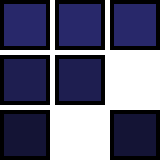
Blogger - My oldest blog using the Blogger platform contains posts full of opinions, gaming, and code.
Tumblr - Tumblr posts are all about my creative side, containing music, videos, writings, and updates on my web creations.
You can select a category below to view the latest post, or browse thorugh the posts using the navigation found at the top and bottom of each post.

In California, truck license plates are 7 characters, all numbers except for one letter in either the second or the sixth position. Whenever that letter is an X, I get nerd snipped into treating it as a multiplication problem and solving it in my head.

Crap, we pulled an extra pack of gargoyles and wiped! Damn DPS.

Okay I've been warned to watch out for the lizard people... And the final boss is some horse named Blucifer...

Just landed in Denver and I can't get it out of my mind that this was a FFXIV cutscene for
THE ILLUMINATI HEADQUARTERS
DENVER, COLORADO
Yikes. I hope the tank's good.

we should have paid more attention to the cats who, for decades, put their bodies on the line to walk on keyboards and sit on laptops and prevent us from programming

The Eagles took it to the limit WAY more than one more time.

Is that... T-Pain?
Take a good hard look at the mother fucking float.

Did you know that Pavlov's hair was famously soft and silky?
It's because he conditioned it. :ablobcatlurk:

And when the groundhog saw its shadow, the people declared:
"FOUR MORE YEARS OF STRESS EATING!"

Boss: "We need to come up with a number of hours it will take to do this super big project."
Me: "Do you want that number written out, or can I use exponential form?"
🙃

I guess you CAN'T do it with True Value. https://www.cnn.com/2024/10/14/business/true-value-bankruptcy

Former 2 time world champion DogPlayingTetris becomes the first player to ever rollover the level counter in NES Tetris, performing what's known in the community as "Rebirth". Final score: 29,486,164, 4216 lines, level 347 (256 + 91)... all huge world records. #tetris

Back row... Mother with screaming infant, 300 lb linebacker, and me. Or what's left of me. #airporthell

I'd also love a 6 hour layover overnight instead of taking the red eye I was going to take and be 7 hours later getting into Cleveland than I wanted, why do you ask? #airporthell

Why yes, I'd love to leave at 4:40 to get to the airport at 6:20 for an 8:20 flight that got delayed to 9:05 which is too late for my connection so now I'm on a 10:20 flight instead. Why do you ask? #airporthell

I've never had as much fun on comms for a Tetris match as I did tonight with NinjaOfNinjas for the silver bracket semis and finals. What a show!

I'm not done! I'll be casting the later rounds of the silver bracket today at 6:30 PM Pacific at https://twitch.tv/classictetris3. Cya there!

I'll be live casting qualifiers today for CTWC at https://twitch.tv/classictetris2 at 1 PM Pacific and https://twitch.tv/classictetris3 at 3:30 PM Pacific. This year's CTWC is the craziest yet so don't miss it!

Just a note to everyone out there who still believes 2020 hasn't ended that today is Unquinquaginember 21st, 2020.

@shanselman Who at Microsoft do I have to bribe to fix ADO so that those of us on dark mode who copy/paste text from one task to another can do so without our friends on light mode seeing dark text on a dark background?

I updated the blog post with a statement from Revival. While I'm not particularly happy with Revival's decision, I understand their motives. It's just a shame that it was someone from Interplay that had to go and do this. "By games for gamers" my ass.

Damn, got another Tetris world record! This time in the arcade variant developed by Atari. 6,008,005 points, 5,386 lines, round 363. Be warned, it's nearly FIVE HOURS. https://www.twitch.tv/videos/2131759212

I certainly didn't have "Overload but with web3 features" on my 2024 bingo card. WTF did Revival Productions just do?
https://roncli.com/blogger/3949527510668683306/wtf-did-revival-productions-just-do

@solitha New rule: cat tax. For every pun you post or repost, you're now required to pay the tax of posting one cute cat video.

Today was a special day. I scored 1,016,221 points in classic NES Tetris, the first time I broke the 999,999 maxout barrier.
With that maxout, I became the oldest person to get their first ever maxout at 46 years 319 days.
After I scored that, I learned that today would have been 7-time Tetris world champion Jonas Neubauer's 43rd birthday.
I am FILLED with incredible emotion tonight.
https://clips.twitch.tv/AverageImportantGoldfishHassaanChop-bRfUxo4q5SxEgJvI

"I'm Sorry, What?!" The biggest bailout in the history of Descent II! https://www.youtube.com/watch?v=GLlTk7wa59A

“BART anime merch" are three words that I would not have expected to go together, but here we are. https://www.railgoods.com/bart/anime/

Does anyone else sing the chorus to "Cherish" by Kool & The Gang to themselves whenever they play or watch streams of Balatro? Or is that just me?

I'm fact that's what Lingo needs: a "phone" block. The clue is an incorrect autocorrected form of the answer. 🙃

It's like my phone knows I've been playing Lingo. I typed in "exited" and my phone was all:
⬜️ EXCITED ------
▪️
▪️
Website Version 2.1.18, ©2021-2025 roncli Productions










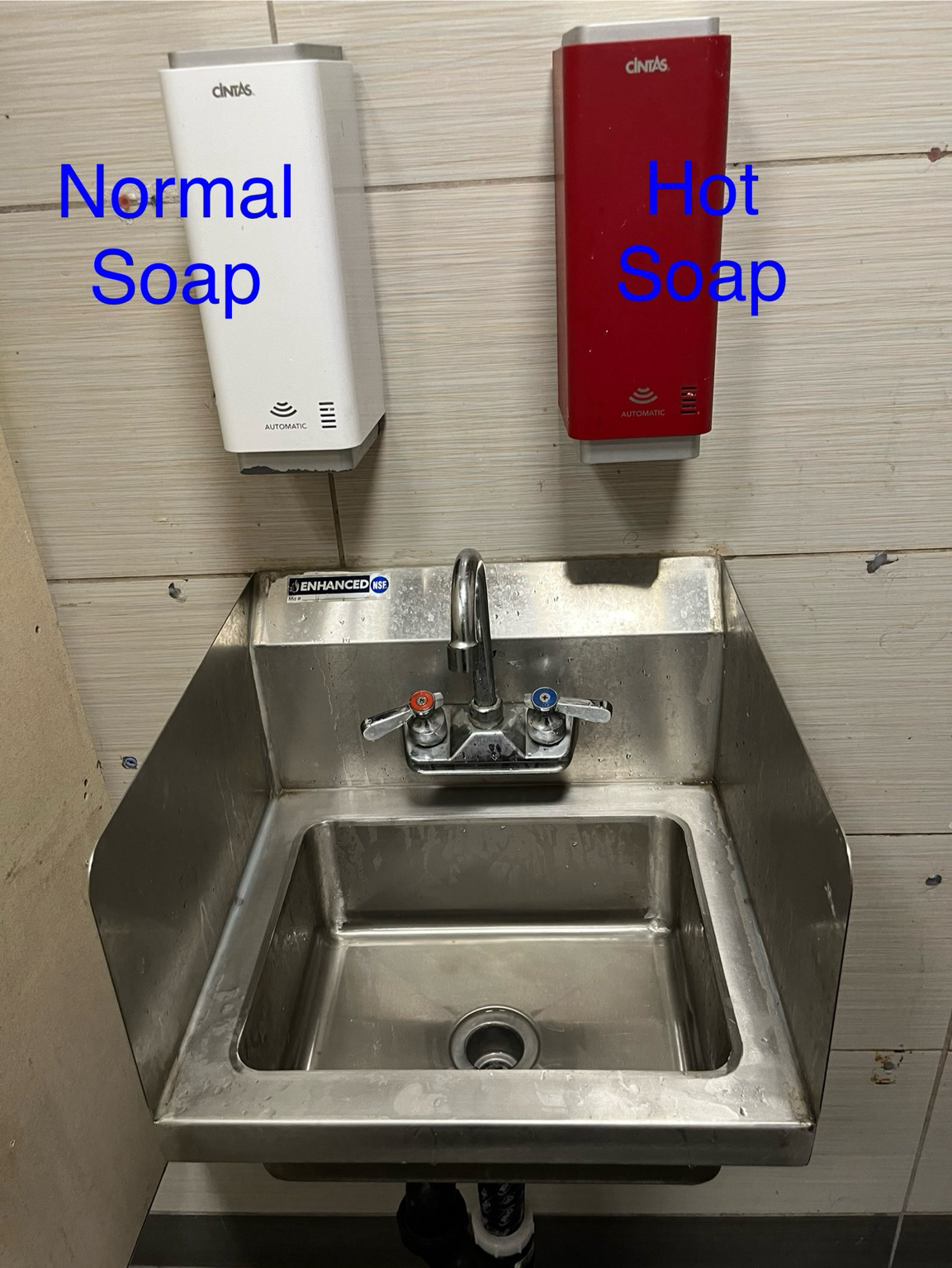
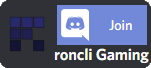
1) Replace the inherits line, located directly under the Public Class line, with this:
Inherits System.Windows.Forms.ListView
2) At the end of Public Sub New, add this:
Me.SetStyle(ControlStyles.DoubleBuffer, True)
Me.SetStyle(ControlStyles.Opaque, True)
Don't forget to build your project before using.
Me.SetStyle(ControlStyles.AllPaintingInWmPaint, True)
All Flicker gone :)